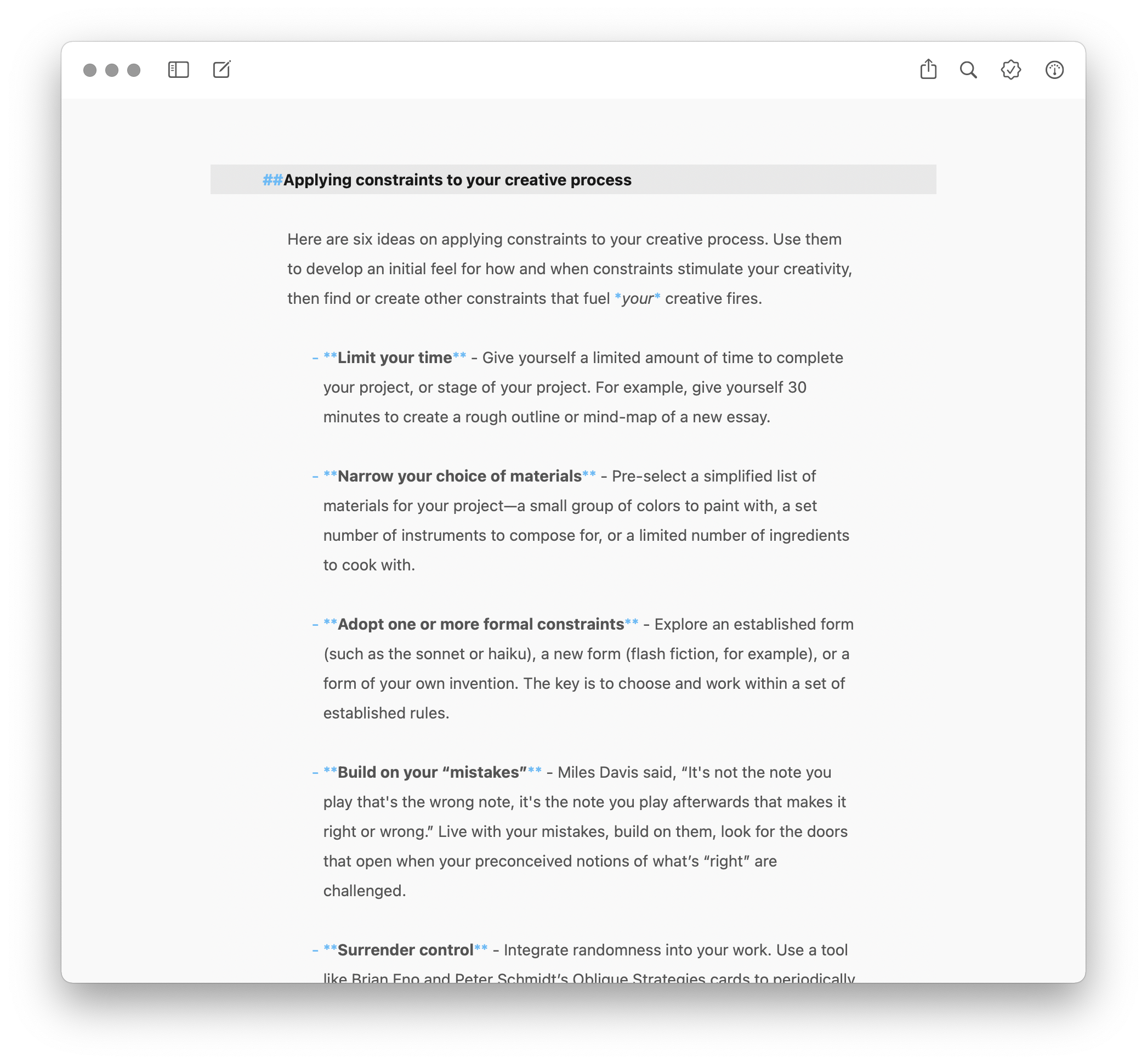Craft Writing Tools
This is the third installment in a series on how software applications shape our creative thinking. The first article in the series, Software Tools, Creative Thinking, And Craft Workflows explores the ways software tools shape our creative thinking and writing processes. It also introduces the concept of “craft workflows”—the individualized processes and tools creatives use to research, create, and distribute the work. The second article in the series, Wrangling Words: Microsoft Word and Creative Thinking looks at how Microsoft Word evolved from a basic word processing tool to a sophisticated page layout tool—and why those changes made the application harder to use and less suitable for creative thinking and writing.
This post focuses on craft writing tools and the attributes that distinguish craft writing tools from traditional word processing applications. Along the way I mention several popular craft writing apps and services, but you won’t find any product reviews or recommendations. Instead, I hope you’ll finish with an appreciation for the different approaches these tools take to writing and an interest in exploring a few on your own.
The Trouble with WYSIWYG
Building on ideas developed by the team at Xerox PARC, in 1984 the Apple Macintosh introduced the public to the first standard graphical user interface and What You See Is What You Get (WYSIWYG) writing application. It was a turning point in how we interact with computers.
Before the Macintosh, most word processing applications looked something like this:
Wordstar for MS-DOS circa 1984
MacWrite, the word processor that shipped with the Macintosh, looked like this:
MacWrite circa 1984
The WSYSIWYG version looks the way the final printed version will look. There’s no guessing on how the various formatting and styling codes will be interpreted. WSYSIWYG presentation is great for users planning on printing their work or distributing a digital facsimile of the printed version (a PDF). There’s no guesswork involved. But WSYSIWYG presents challenges when you’re distributing a file that will be read and displayed (rendered) by other applications, such as a web browser. What’s not visible to you (the author) is what’s going on beneath the surface of the document—the way the style and layout information is encoded in the document file. Other applications may not understand how the styling and layout information is encoded either. We’ve all had the experience of copying text from one application to another, only to find that the styling and formatting information isn’t anything like the original. It’s like playing the game Telephone—things always get scrambled along the way.
As digital-first content distribution has grown in importance, how text is rendered on-screen has also grown in importance. One of the things that distinguishes the current generation of craft tools from earlier generations of word processing applications is they are primarily focused on helping create text that will render properly on screens instead of paper.
These tools generate plain text files that include support for basic formatting and font styling, as well as tables, images, math equations, and other common elements of personal and business documents. They do not enable you to layout complex pages. The plain text files they produce are readable by other applications and humans, which makes them easy to transmit, import, and render.
Markdown is the standard syntax (set of rules) that newer applications use to create these “universal” document files. Markdown files are artifact free and don’t require any licensed code to read. Text tagged with Markdown codes is to convert to HTML, the markup language used to format web pages. Markdown has liberated text from the vagaries of its creation and in the process has created opportunities for new kinds of tools and document workflows.
The screenshot below shows the editing window in Ulysses, a Markdown focused writing tool. There are no toolbars, palettes or other controls in or around the window to distract you from the text. Content formatting and text styling is indicated with a few easy-to-remember symbols.
The editing window in Ulysses, with text Markdown formatting and text styling
This is how the content looks when the Markdown formatting and styling attributes are applied:
Markdown formatted and styled page rendered in Ulysses
The content looks exactly like I expected it would, but I never had to think about the formatting and styling when I was writing. I simply indicated my intent with the #, -, and * symbols.
Flexible Content Blocks
Another way craft writing tools differentiate themselves is by applying new models for thinking about and creating content. Flexible content blocks enable you to repurpose and remix your text. Applications like Ulysses and IA Writer enable you to develop discrete blocks of content, then link them together at publication time. A block can be reused any number of times because your “document” is just a series of references back to independent blocks of text.
The screenshot below shows the completed content blocks for this article in my Ulysses library. I created a “Completed” tag that I applied to each section as I finished it. I then created a “Completed Sections” filter that gathered all the completed blocks. I selected the blocks I wanted to include in the article: Ulysses then created a new document with all the selected blocks.
Content blocks in the Ulysses library
This modular approach to content has several advantages. It makes it easier to focus while you’re writing because you’re narrowing the scope of your work. It also makes it easier to navigate the work you’ve already completed because your “content blocks” are organized in a library that you can search and view side-by-side with the block you’re working on. And it makes it easier to experiment—you can restructure your document just by changing your tags and filters.
Purpose-Built Tools
Purpose-built tools are designed to meet the needs of a specific audience, like novelists or screenwriters for example. These specialized tools reduce the cognitive load required to create and format content for specific needs. They may also incorporate content development and organization features that make it easier to write for a specific genre.
Highland 2, for example, is designed for screenwriters and novelists. Screenplays must be formatted a very specific way. For example, they must use 12pt Courier and must be formatted for an 8 1/2” x 11” page. A page of dialog formatted this way takes about a minute of screen time. This convention allows producers and directors to easily estimate the length of the film.
There are many other conventions like capitalizing the name of the first entrance of a character, using parentheses to indicate a character’s actions or attitude, and using “(MORE)” at the bottom of a page and “(CONT’D)” at the top of a new page to indicate the same character is speaking when the page is turned. You could use a Word template to create a properly formatted screenplay, but it’s much easier to use a purpose-built app.
You can easily find purpose-built applications for many other forms of writing, including novels, non-fiction books, academic research papers, blog posts, song lyrics, and more.
Workflow Integration
Another way craft applications differentiate themselves from general-purpose tools is their focus on integrating with specific workflows and publishing platforms. For example, iA Writer enables you to post directly to Medium, WordPress sites, Ghost, Micro.blog, and sites that support the Micropub API. You can also export your work as Word doc, a PDF file, and several other standard interchange formats. Ulysses and Byword support offer similar direct publishing and file export support.
While many of these newer tools are focused on publishing to online distribution platforms, they all support other forms of distribution. Ulysses, for example, has robust support for the EPUB ebook format. Ulysses and iA Writer produce beautifully styled PDF output. Markdown files can easily be converted to HTML and imported into layout and design applications like Adobe InDesign.
In Closing…
George R.R. Martin, the author of the “Game of Thrones” book series writes on an old PC running MS-DOS that’s not connected to the Internet. He writes in WordStar 4.0. Why? Martin confessed to Conan O’Brien:
I actually like it, it does everything I want a word processing program to do and it doesn't do anything else. I don't want any help. I hate some of these modern systems where you type a lowercase letter and it becomes a capital letter. I don't want a capital. If I wanted a capital, I would have typed a capital. I know how to work the shift key.
While Martin’s solution may be a little extreme, it’s easy to understand his reasoning. Writing is hard enough—the constant distractions of an overly intrusive app only make it even harder. Proper spelling and grammar are important, but there’s a time and place for addressing those issues—it’s called the editing pass!
If nothing else, I hope this series has helped you understand why tools like Microsoft Word sometimes feel constricting, like a fussy, worrying boss instead of a helpful assistant. The good news is there are lots of other tools to choose from.
Ten Craft Writing Apps to Check Out
General purpose Markdown focused writing apps
Ulysses (macOS, iOS, iPadOS)
IA Writer (macOS, iOS, iPadOS, Windows, Android)
Byword (macOS, iOS, iPadOS)
Screenwriting apps
Final Draft (macOS, iOS, iPadOS)
Highland (macOS)
Fade In (macOS, iOS, iPadOS, Windows, Android, Linux)
Fiction writing apps
Other writing apps worth checking out